How to get custom email on your own domain for free?
How to get custom email on your own domain?
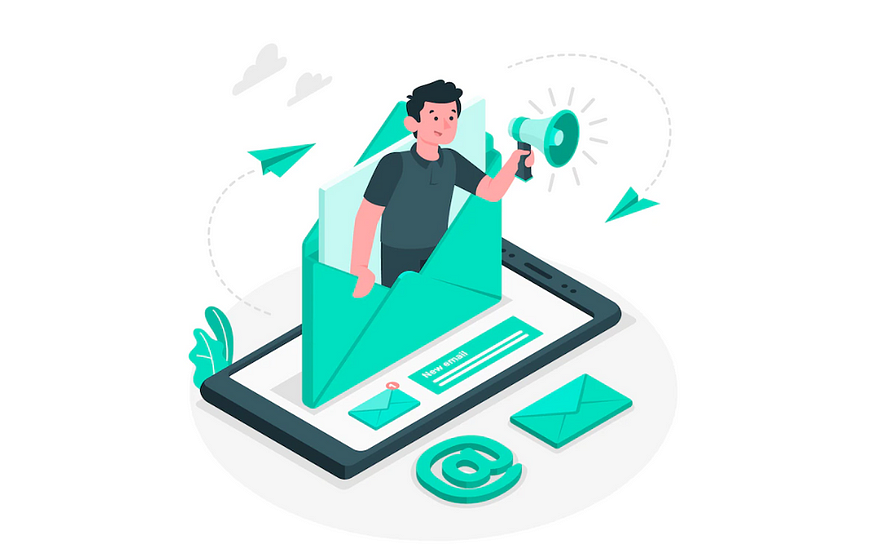
A custom email address uses your domain name (e.g., name@domain.com). It looks professional and builds credibility and trust with prospects and clients. It’s also surprisingly easy and affordable to make one. First, get a domain name and choose a hosting solution. Then decide on a format, create your email address, and connect it to the software of your choice (e.g., Gmail, Outlook, Apple Mail, and so on).
Prerequisites:
- Domain name.
- Cloudflare Account
- Gmail Account with 2 Step Verification Enabled
Let’s Get Started:
Before getting started, I’m assuming you already have all the necessary things mentioned above.
So now, first of all you need to add your domain to your Cloudflare account. Cloudflare has an awesome article on how to add your domain to Cloudflare.
Moving ahead, now you need to enable Email Routing and Cloudflare got us covered with these too.
Once email routing is enabled, you are ready to receive emails on your domain. But the thing is you can not send emails from that email yet. For this we’ll be using Gmail SMTP Server.
App Password:
App Password is a 16-digit passcode that gives a less secure app or device permission to access your Google Account. App Passwords can only be used with accounts that have 2-Step Verification turned on.
Now, let’s move ahead towards your Google Account and create an App Password. Google also covered us with the tutorial on how to create an App Password.
NOTE: Save this password somewhere, We’ll need it later.
Adding Alias To Gmail Account:
After this we’ll be adding an Alias in Gmail account so that we can send emails from our custom address.
Step 1: Add an address you own
- On your computer, open Gmail.
- In the top right, click Settings
- See all settings.
- Click the Accounts and import or Accounts tab.
- In the “Send mail as” section, click Add another email address.
- Enter your name and the address you created earlier on Cloudflare.
- Click Next Step
- Send verification.
- Enter the SMTP server smtp.gmail.com and the Gmail username and App Password (We generated it earlier) on that account.
- Click Add Account.
Step 2: Confirm the address
- Sign in to the account you added.
- Open the confirmation message you got from Gmail.
- Click the link.
And YaY you’re ready to go.
Now you can send and receive emails from your custom email address. You can test it by changing from email while composing a new email.
Remember? Sharing is caring!
My Portfolio: https://www.siddiquiaffan.cf